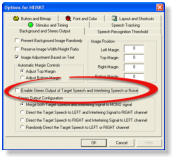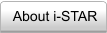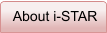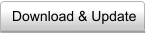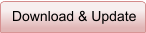Connected Discourse Tracking
Press F10 to open the "Option" window and Select the “Speech
Tracking” tab. Enable Self-paced Connected Discourse function and the
appropriate setting. Then the listener can perform the openset speech
recognition test. Also, the user can click the “TRACK” button in the top
toolbar to enable the speech tracking function. In the “Speech Tracking”
mode, the text of the sentences will not be shown, and the user is
required to type the answer in the bottom of the window.
Generate Noisy Speech
Press F7 to open the "Background Noise Setting" window and Specify
the Noise Type and desired signal-to-noise ratio, then click "OK". Then
click “Run” button or Press F2 to start the testing. Noisy speech signals
will be generated in real time according to the noise type and desired
signal to noise ratio.
Cochlear Implant Simulation
Press F6 to open the "Speech Processor Design" window and Enable
the "Noiseband Vocoder Processor" and Specify the Parameters, then
click "OK". Then click “Run” button or Press F2 to start the testing.
Vocoded speech signals will be generated in real time according to the
parameters specified in the vocoder setting (e.g. the number of spectral
channels). The background noise setting and vocoder setting can be
combined so the program can test vocoded speech sigansl under
various listening conditions, such as different background noise and
signal-to-noise ratio.
Real-time Result View and Print
During the test, the user can drag the line in the left to view the
recognition performance and correctly recognized words and sentences
in real time. After the whole test is completed, the screen also shows
the final detailed results, including the percent correct, sentence lists
etc. Also, all these detailed test results can be printed out by press
“Ctrl+P” or Press the “Print” button in the toolbar (2nd button in the
toolbar). If the user wants to record the listeners’ response, simply click
“Input” button in the toolbar (#3). One input window will appear and the
user can type all the words produced by the listener.
Stereo Output Configuration
The programs allows the user to configuration the source of speech and
noise in the test. Press F10 to open the "Option" window and Select the
“Background and Stereo Output” tab. Enable Stereo Output of target
speech and interfering speech/noise. Then select the Stereo Output
Configuration accordingly. There are four choices in the configuration,
including mixed mono, speech left/noise right, speech right/noise left,
random channels.
Spatial Hearing Test
The programs allows the user to setup spatial hearing test. Using ASIO-
based driver, speech signal can be delivered in a specific channel while
the noise can be delivered to multiple speakers. Press CTRL+F10 to
open the ASIO control pavel.

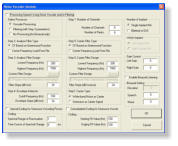
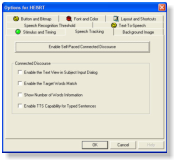


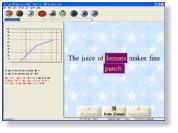
Internet-based Speech Testing, Assessment, & Recognition