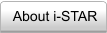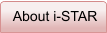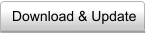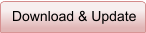Step 1: Run i-STAR program
Click the ICON in the dektop or the following link Start > All Programs >
TigerSpeech Technology > iSTAR to run i-STAR program.
Step 2: Log in
For the remote server version, please login with username and password. If you
don't have username and password, please create one by clicking "register" in
the login window. (Note that login window will not show for the local server
version).
Step 3: Session Selection
Select the session name or go to User Managerment. Double Click the session
name to select the appropriate session.
Step 4: System Calibration
Calibrate the system by pressing "F8".
Step 5: Select the Task Group.
Select the task group. There are two groups in the basic module. The first group
is speech recognition in quiet. The second group is speech recognition threhsold
(SRT). Speech recognition threshold is to measure the signal-to-noise ratio that
produces 50% of sentence or word recongition.
Spte 6: Select the Individual Task.
Select the individual task for the selected group. There are four different
recognition tasks in each group. Task 1 is to recognize IEEE sentences spoken
by female talker. Task 2 is to recognize IEEE sentences spoken by male talker.
Task 3 is to recognize SPIN sentences spoken by male talker. Task 4 is to
recognize CNC words spoken by male talker.
Step 7: Run the test
Run the indiviudal test by pressing F2 or clicking the button on the top toolbar.
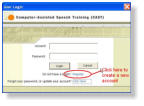

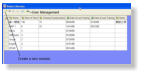
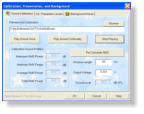


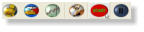






Feature 1: Keyword-based Scoring System
The default scoring method used inthe program is that all words in the sentence will be counted.
Another approach is to use the keyword approach, which only a specific words in each sentence
will be counted. To incoporate this approach, simply open .SRT file for the test using TextEditor
such as Notepad or Wordpad or Word. Identify the keyword in each sentence and add “~” before
that words. After done, simply save the .SRT file again and re-run the i-STAR program. The
program will automatically switch to keyword-based scoring once detecting “~” symbol in the
sentence. Here shows the example show .SRT file looks like with keyword-based scoring.
[SENTENCE-LIST]
LIST_NAME=Keyword-based Scoring for IEEE Sentence Set 01
SENTENCE_NUMBER=10
database\ieee\TA01.wav The ~birch ~canoe ~slid on the ~smooth ~planks.
database\ieee\TA02.wav ~Glue the ~sheet to the ~dark ~blue ~background.
database\ieee\TA03.wav It's ~easy to ~tell the ~depth of a ~well.
......
Feature 2: Create .SRT file for NEW test materials
All tests are based on simple .SRT format. Here shows one example of .SRT file.
[SENTENCE-LIST]
LIST_NAME=Sentence Set 01 *you can use any title here
SENTENCE_NUMBER=10 *how many sentence in each list
database\ieee\TA01.wav The birch canoe slid on the smooth planks.
database\ieee\TA02.wav Glue the sheet to the dark blue background.
database\ieee\TA03.wav It's easy to tell the depth of a well.
......
After creating .SRT file, then press “CTRL+L” to load the .SRT file. You are ready to use the new
test materials.
Feature 3: Save or Load .SRS file for NEW tests
After modidying the test for the existing test materials, for example, activate the noise function or
vocoding function, you can save the current setting into a .SRS file by pressing “Ctrl+S” or go to
File > Save Setting As ... If you want to use the new setting again, simply press “Ctrl+O” to load
the test with the new setting.


Internet-based Speech Testing, Assessment, & Recognition